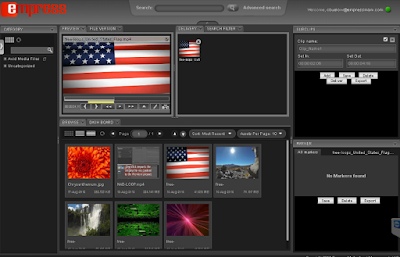Required
components:
1.
eMAM Vault or Workgroup
2.
Telestream’s Vantage:
a.
Vantage Transcode Pro Connect
b.
Vantage Avid Advanced Option
c.
Vantage Analysis
Technical Understanding Level:
1.
eMAM Administrator Training (Empress Technical
Staff)
2.
Vantage Workflow Designer Training (Telestream
Technical Staff)
Vantage Workflows:
Three Vantage workflows will come with the eMAM Avid
Delivery bundle. Administrators will simply import the Vantage Workflows into
the Vantage Workflow Designer. Upon importing the workflows there is no need
for further setup, as the workflows are pre-configured.
Delivery: This
Vantage workflow receives a request from eMAM to transcode the original video
file (stored in the eMAM Originals Folder) into an MXF/AAF format and deliver
the generated files to a predefined Avid Media Files folder. Vantage will create
the necessary folders for Avid Media Composer to understand where the related
files are, as defined in the AAF file.
eMAM Ingest and Delivery Profiles
Ingest Profile:
Within the SuperAdmin Web UI, eMAM Administrators will create an Ingest Profile
that monitors a watch folder for inbound media that triggers Vantage to process
all video and audio files through the Vantage Ingest workflow. The Ingest
Profile will link the ingest process with the Vantage Ingest Workflow via a
Workflow ID, which can be found in the Vantage Designer application. The eMAM
Ingest Profile will define which eMAM Managed Storage will be used and the
locations where the Original, Proxy and Thumbnail files will be stored after
the ingest & transcode process has completed.
Delivery Profile:
Using the same SuperAdmin UI, Administrators will create a Delivery profile
describing the link with the Vantage Avid Delivery workflow through the
Workflow ID (different ID than ingest workflow) and the location where the
MXF/AAF files are to be delivered. The Delivery Profile will link the delivery
process with the Vantage Avid Delivery Workflow via a Workflow ID, which can be
found in the Vantage Designer application. The eMAM Delivery Profile will
define the location where the MXF/AAF files will be delivered to (ex: Avid
Media File Folder on Production Server) once the delivery & transcode
process has completed.
Workflow Steps
Users will login to the Director UI using their given login
credentials.
Ingesting Assets:
Users will place the Ingest Widget on their Director workspace, which will
allow them to start the Ingest process. Users can select Add Files or Add
Folders to the Ingest Widget. They will be prompted to select an Ingest
Profile, in this case Vantage_Avid_Ingest, assign assets to Projects and
Categories, and add Tags and Metadata. Once the Save and Upload buttons are
selected, eMAM will begin the ingest process using the eMAM Profile settings
and the Vantage Ingest Workflow.
When the ingest process has completed, the assets will show
up in the Browser Widget, ready for previewing.
Delivery Process: When users are ready to deliver assets to
Avid, they simply drag-n-Drop them into the Delivery Widget. Once they select
all the assets they want to delivery to Avid, they Select Deliver from the
Delivery Widget menu.
The user will be prompted to select a Delivery profile, in
this case Delivery_to_Avid.
Click on the Add button and eMAM will begin the transcode
and delivery process using the Vantage workflow.
The final output from the deliver process will resemble the
diagram below.
Avid Media Composer
Importing Media into Avid MC: Once the delivery process has
completed, the Editor can open up the Avid Media folder and Drag-n-Drop all the
AAF files into the Media Composer Project Bin. The AAF files will link all the
MXF media to the project. The Editor is now ready to edit the media.
Once the Editor has finished a sequence, a flattened file
can be exported and saved to the Ingest Watch Folder. eMAM will index the media
and make it ready for review & approve, delivery to web, mobile or
broadcast and archive.
Avid Interplay
eMAM facilitates the automated process of ingesting media
from the eMAM system into Interplay via the Interplay Transfer Engine. Users
simply select the media they would like to use in their project, move it to the
Delivery Widget in eMAM Director and select Deliver from the menu. The eMAM/Avid
workflow will check-in the material into the Interplay system. Once the media
is available, Media Composer and Avid Newscutter editors can begin editing the
media.
Conclusion
eMAM can help control and manage the media editors use in their
productions. Search, Preview and Deliver media at the push of a button.
Finished material can be exported back to the eMAM system for use in other
automated workflows like Review and Approve, Delivery and Archive to LTO, ODA
or Cloud based storage.
For more information on this and other automated workflows,
please contact us at www.empressmam.com
or by email at sales@empressmam.com.