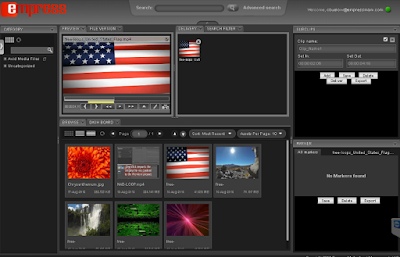Tuesday, December 29, 2020
Wednesday, September 12, 2018
EMPRESS SHOWCASES IBM VIDEO INTEGRATIONS AT THE IBC CONFERENCE
Telephone: +1 212 643 4898
Email: sales@empressmam.com
Website: www.empressmam.com
FOR IMMEDIATE RELEASE
September 14, 2018
eMAM
will demo integrations with IBM Cloud Object Storage, IBM Streaming Manager, and
Watson Video Enrichment.
New York –September 14, 2018: Empress Media Asset Management (Empress),
developer of the widely used eMAM™ media asset management platform, announces
the integration of eMAM with IBM technologies to store, enrich, and distribute
content. The combined system will
premier at the IBC Show at the RAI Amsterdam, Stand 7.B25.
eMAM workflow tools will allow users to incorporate IBM
offerings seamlessly into the ecosystem of eMAM partners to develop complete
streamline and automated workflows.
These include leading technologies for the acquisition, transcoding,
editing, publishing, and archiving of rich media. Originally developed for broadcast media
companies, the integrated solution will meet the growing needs of all modern
organizations to address their challenges as their volume of media
explodes.
IBM Cloud Object Storage presents a single storage system for
worldwide demand for media. Object
storage stores the media as “objects” along with the metadata, which will
ensure that the media will remain viable and accessible as the technology that uses them changes over
time. Users can browse, search, and
share lower resolution proxy copies of all media from the eMAM web or tablet
interfaces from any location, and then deliver or download the original resolution
media from the appropriate Cloud Object Storage location as needed. The architecture of the system ensures high
availability and virtually unlimited scalability to meet both the present and
future needs of customers are met.
Powerful search tools are the centerpiece of any media asset
management system. Users must be able to
quickly find and use the content but far too often, overburdened staff did not
have the time to provide enough metadata tagging. IBM Watson has been long been a leading technology
in artificial intelligence. Watson Video
Enrichment uses the full machine learning power of Watson to enrich the
metadata for the vast array of undertagged media. It finds faces, patterns, and numerous other
features, which eMAM displays in its “insight” widget. Watson also can convert speech-to-text,
which eMAM displays in its “transcript” widget. All of these metadata allow eMAM users to
quickly find the best media for a task, including which parts of a video match search
criteria. Users can correct the
displayed AI metadata to both correct the eMAM database and to train Watson for
future searches.
eMAM also integrates with IBM Streaming Manager. This system utilizes multiple content
delivery networks (CDNs) and software-defined processes to offer a powerful
worldwide infrastructure to allow high quality media consumption for a
worldwide audience. With the integrated
solution, media in eMAM managed storage can be selectively or entirely
published for high quality worldwide consumption through IBM Streaming Manager.
“We are very excited about collaborating with IBM to provide
proven, powerful technologies to meet the current and future demands of both
mid-size and large enterprise customers,” commented Dave Miller, Empress
COO.
eMAM is available from Empress and its worldwide
system integrator resellers.
Visit us at the IBM stand 7.B25 to discuss more
about our combined solution.
About
Empress (www.empressmam.com)
Empress Media Asset Management, LLC is a privately
held company providing media asset management and workflow management solutions
for broadcast, media, government, and corporate clients including its eMAM
Online, eMAM Vault, eMAM Publish, eMAM Workgroup, and eMAM Enterprise product
lines. It is part of the Empress family of companies, which includes Empress
InfoTech; specializing in customized software development; Empress Digital, one
of the largest US distributors of blank recording media and supplies; ESRevolution,
with an eSports portal and the ESR channel; and Real Big Hits, a distributor
and agency promoting original creative content. For more information visit www.empressmam.com.
About
IBM Cloud Object Storage
IBM
Cloud Object Storage offers scalable cloud storage, designed for high
durability, resiliency and security., It is utilized by some of the largest
data repositories in the world, each storing over 200PB with millions or
billions of files or objects. Starting
as small as 72TB in a fully configured solution, as software defined storage
using customer hardware, or in the IBM public cloud, the system can expand
online to exabytes and beyondand ranked a leader in object storage by both
Gartner and IDC.
# # #
For more
information about this topic, please contact David Miller at +1 212.643.4898 or email at: sales@empressmam.com .
Wednesday, January 24, 2018
Our buttons are bigger and we are not afraid to use them
eMAM has two types of buttons to streamline and automate your workflows.
Server-Side button
With the eMAM server-side button, you can set up a metadata button to trigger any type of workflow on the eMAM server from a single click. Using the workflow configuration settings, and a little programming, you set any workflow including delivery, publishing, and archive to any of the numerous API interconnected systems. Send metadata, JSON, XML, and so forth as HTTP POST. If needed, our technical team or our system integrators can walk you through the process.
With the eMAM client-side button and a little bit of Java scripting, eMAM gives you the ability to interact with your desktop applications running in your MAC/PC client workstation directly from eMAM Director web interface. The client-side button can pass your media metadata to another application. For example, simple JavaScript snippet can be used to pass the asset media path and metadata to an asynchronous pluggable protocol handler to launch the desktop applications like a Video QC software. This opens up an entire range of simple integrations.
Monday, December 19, 2016
eMAM works with and adds value to Adobe Premiere Pro CC environments with team projects.
Adobe continues to innovate its Premiere Pro, After Effects,
and Prelude systems with additional tools and features, including the launch of
Projects for Teams (Beta). Can eMAM work with these environments?
Does eMAM still add value in Premiere editing workflows? The answer to
both these questions is yes.
Projects for Teams (Beta) is built on the current Premiere
system. Users with business licenses and enterprise licenses can
now work on either a project or a team project. Others assigned to a team
project will have a notification when another user changes a project. The
system will track versions, sync changes from different users and resolve
conflicts that may occur. The project file is shared in the Adobe
Creative Cloud, while the media must be available locally for an editor.
eMAM’s integrated extension panel, as detailed in the white paper (http://empressmam.com/TechnicalDocs/eMAM_Adobe%20Premiere_Whitepaper_CollaborativeEditing.pdf),
still offers extensive features for an editor including
- · Preview of all categories, projects, and assets from eMAM, regardless of location.
- · Ingest, delivery, archive, and restore of selected media.
- · Review and approval of sequences
- · Access to metadata, comments, file versions, and history of an asset.
- · Collaboration with others using the eMAM web or tablet interfaces.
eMAM is still an important addition to an environment using
Team Projects.
1. Non-technical users: eMAM web and
tablet interfaces can be used by non-technical users to contribute to projects
by assigning media, making markers and subclips, and building sequences.
2. Access: eMAM is web based, so users
can access and contribute to projects from any location worldwide.
3. Media Management: Team projects
easily shares projects files, but it does not manage the media.
Media must be available locally for an editor to use. If editors
are in different locations, this will cause multiple redundant copies to be downloaded
and stored, which will fill up valuable primary/editing storage. eMAM
only downloads or uploads non-duplicate files. One button archive
and restore limits the use of expensive primary storage while being intelligent
enough to retain media used in other editing projects.
4. Cloud ambivalence: eMAM supports
many public cloud (Amazon, IBM, Microsoft, and others) to process and store
projects files, native resolution media, and low resolution
proxies. It also supports private cloud, hybrid, and on premise
storage and processing. While Adobe Team Projects are stored in the Adobe
cloud system, organizations using eMAM have the flexibility to use storage and
processing system and locations that best fit their security, infrastructure,
budget, and other needs.
Look for upcoming improvements for Team Projects from Adobe
and Empress.
Tuesday, August 23, 2016
eMAM Delivery Bundle Setup and Configuration
Required
components:
1.
eMAM Vault or Workgroup
2.
Telestream’s Vantage:
a.
Vantage Transcode Pro Connect
b.
Vantage Avid Advanced Option
c.
Vantage Analysis
Technical Understanding Level:
1.
eMAM Administrator Training (Empress Technical
Staff)
2.
Vantage Workflow Designer Training (Telestream
Technical Staff)
Vantage Workflows:
Three Vantage workflows will come with the eMAM Avid
Delivery bundle. Administrators will simply import the Vantage Workflows into
the Vantage Workflow Designer. Upon importing the workflows there is no need
for further setup, as the workflows are pre-configured.
Delivery: This
Vantage workflow receives a request from eMAM to transcode the original video
file (stored in the eMAM Originals Folder) into an MXF/AAF format and deliver
the generated files to a predefined Avid Media Files folder. Vantage will create
the necessary folders for Avid Media Composer to understand where the related
files are, as defined in the AAF file.
eMAM Ingest and Delivery Profiles
Ingest Profile:
Within the SuperAdmin Web UI, eMAM Administrators will create an Ingest Profile
that monitors a watch folder for inbound media that triggers Vantage to process
all video and audio files through the Vantage Ingest workflow. The Ingest
Profile will link the ingest process with the Vantage Ingest Workflow via a
Workflow ID, which can be found in the Vantage Designer application. The eMAM
Ingest Profile will define which eMAM Managed Storage will be used and the
locations where the Original, Proxy and Thumbnail files will be stored after
the ingest & transcode process has completed.
Delivery Profile:
Using the same SuperAdmin UI, Administrators will create a Delivery profile
describing the link with the Vantage Avid Delivery workflow through the
Workflow ID (different ID than ingest workflow) and the location where the
MXF/AAF files are to be delivered. The Delivery Profile will link the delivery
process with the Vantage Avid Delivery Workflow via a Workflow ID, which can be
found in the Vantage Designer application. The eMAM Delivery Profile will
define the location where the MXF/AAF files will be delivered to (ex: Avid
Media File Folder on Production Server) once the delivery & transcode
process has completed.
Workflow Steps
Users will login to the Director UI using their given login
credentials.
Ingesting Assets:
Users will place the Ingest Widget on their Director workspace, which will
allow them to start the Ingest process. Users can select Add Files or Add
Folders to the Ingest Widget. They will be prompted to select an Ingest
Profile, in this case Vantage_Avid_Ingest, assign assets to Projects and
Categories, and add Tags and Metadata. Once the Save and Upload buttons are
selected, eMAM will begin the ingest process using the eMAM Profile settings
and the Vantage Ingest Workflow.
When the ingest process has completed, the assets will show
up in the Browser Widget, ready for previewing.
Delivery Process: When users are ready to deliver assets to
Avid, they simply drag-n-Drop them into the Delivery Widget. Once they select
all the assets they want to delivery to Avid, they Select Deliver from the
Delivery Widget menu.
The user will be prompted to select a Delivery profile, in
this case Delivery_to_Avid.
Click on the Add button and eMAM will begin the transcode
and delivery process using the Vantage workflow.
The final output from the deliver process will resemble the
diagram below.
Avid Media Composer
Importing Media into Avid MC: Once the delivery process has
completed, the Editor can open up the Avid Media folder and Drag-n-Drop all the
AAF files into the Media Composer Project Bin. The AAF files will link all the
MXF media to the project. The Editor is now ready to edit the media.
Once the Editor has finished a sequence, a flattened file
can be exported and saved to the Ingest Watch Folder. eMAM will index the media
and make it ready for review & approve, delivery to web, mobile or
broadcast and archive.
Avid Interplay
eMAM facilitates the automated process of ingesting media
from the eMAM system into Interplay via the Interplay Transfer Engine. Users
simply select the media they would like to use in their project, move it to the
Delivery Widget in eMAM Director and select Deliver from the menu. The eMAM/Avid
workflow will check-in the material into the Interplay system. Once the media
is available, Media Composer and Avid Newscutter editors can begin editing the
media.
Conclusion
eMAM can help control and manage the media editors use in their
productions. Search, Preview and Deliver media at the push of a button.
Finished material can be exported back to the eMAM system for use in other
automated workflows like Review and Approve, Delivery and Archive to LTO, ODA
or Cloud based storage.
For more information on this and other automated workflows,
please contact us at www.empressmam.com
or by email at sales@empressmam.com.
Subscribe to:
Posts (Atom)